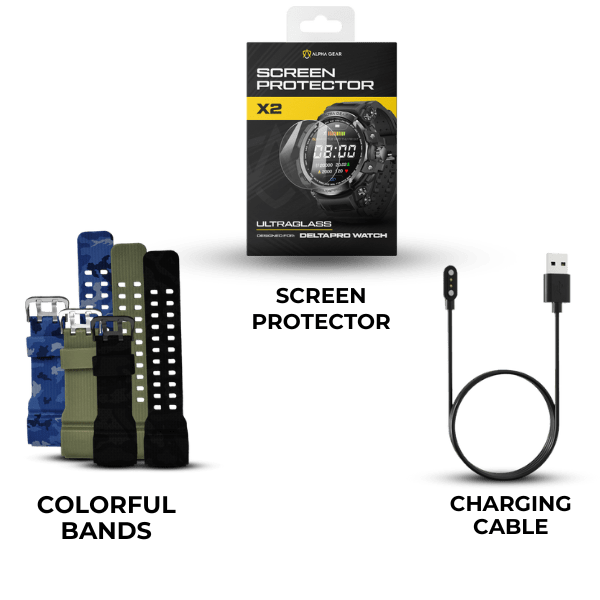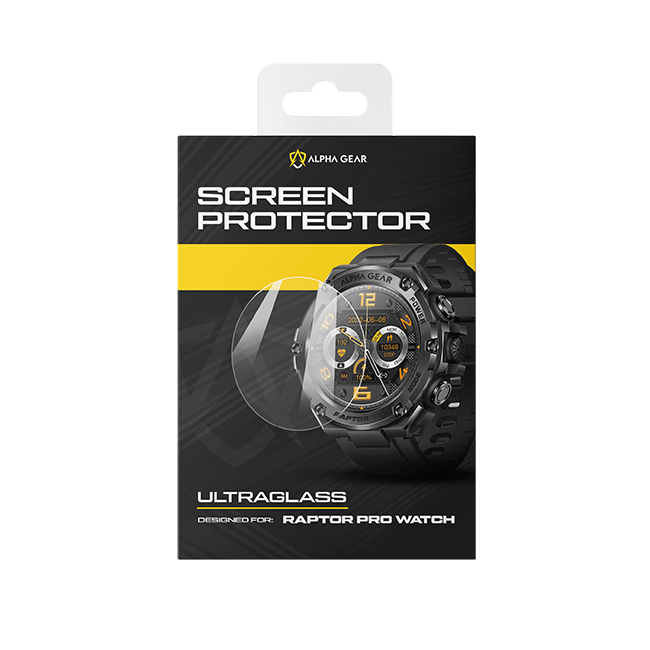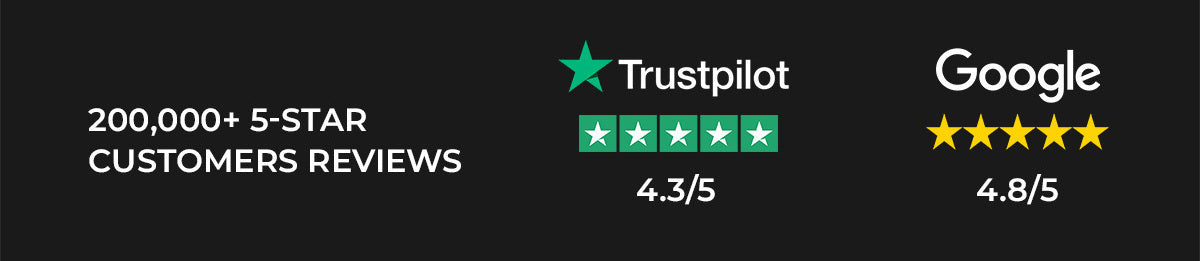NEW YEAR MEGA SALE IS LIVE!
Raptor PRO Instructions
Watch the following video for the setup of the watch.

If you need help with any features after setting up, click the button below to see the troubleshooting guide.
Frequently Asked Questions for Setup
Please connect your smartwatch to the charging dock or the USB cord included and wait 30-60 minutes and then turn it on by pressing the power button for 5-10 seconds.
If the problem persists, connect it to your computer to verify it's actually receiving power.
🚨🚨🚨
Please, note that the back of the watch comes with a thin plastic cover for protection. Make sure you remove it before charging.
🚨🚨🚨
The app for this watch is called 'DaFit'. You can download it from the App Store for iPhone or the Play Store for Android phones.
NO! DaFit app doesn't require login information in order to use the app.
We have put together a troubleshooting guide to help you with this.
We have put together a troubleshooting guide to help you with this.
Press and hold the main screen of your smartwatch for 3 seconds and then start swiping to the right to see different watch faces.
If you need more options, please go to “Watchface” on your app to download your favorite one.
Make sure you have the latest version of the app by checking the app store.
Then press the “Others” in the menu of the app and go to “Display” and you'll see the options, select your preferred one.
🚨If you disconnect your smartwatch from your phone, this feature may reset.
First, make sure you read the troubleshooting guide. If you have not done so, click the button below:
If after reading and following the troubleshooting guide you still have questions, please reach to our support team using the contact form below.
If you still need help with the setup or some features, contact us to help you out!